
Understanding Facebook Pixel: The Essential Tool for Your Business
If you run a small business, using Facebook Pixel can significantly enhance your online marketing efforts. This powerful tool helps you track what visitors do on your website, making it easier to understand customer behavior and refine your advertising strategies. Facebook Pixel is a small piece of code placed on your website that monitors actions taken by visitors, enabling you to target your ads effectively and improve your campaign's performance.
Why Facebook Pixel is a Game-Changer for Small Businesses
Setting up Facebook Pixel is not just about tracking—it's about personalizing your advertising efforts. The insights gained through Facebook Pixel can help you:
- Track Visitor Actions: Know what pages your visitors explore and their purchasing behavior.
- Improve Ad Targeting: Use collected data to reach the right audience based on their interests and behavior.
- Create Custom Audiences: Retarget users who previously visited your website, increasing conversion chances.
- Boost Engagement: Grow your Facebook follower base through targeted ads aimed at warm audiences.
The Step-by-Step Guide to Setting Up Facebook Pixel
Setting up Facebook Pixel is easier than you might think. Follow these simple steps even if you're not tech-savvy:
Step 1: Access Events Manager
First, log in to your Facebook Business Manager account. Navigate to Events Manager from the menu options. Click on Connect Data Sources, select Web, and then choose Connect.
Step 2: Name Your Pixel
Next, give your Pixel a name—this could align with your brand, for instance, “ShopNow Pixel.” Don’t forget to input your website URL before clicking Continue.
Step 3: Add Pixel Code to Your Website
You have three primary options to integrate the Pixel code. For convenience:
- Option A: Partner Integration – If your site is built on platforms like WordPress or Shopify, simply select your platform and adhere to the step-by-step instructions provided.
-
Option B: Manual Code Entry – Copy the provided code snippet and paste it into the
<head>section of your website. This is slightly technical but essential. - Option C: Developer Assistance – Send the code to your web developer who can integrate it properly.
Step 4: Verify Your Pixel’s Functionality
To ensure that your Pixel is properly set up, utilize the Facebook Pixel Helper Chrome extension. When you visit your website, a green checkmark indicates that everything is functioning as intended. This verification is crucial for reflectively tracking visitor actions.
Step 5: Configure Events
Events are specific actions users take on your website such as:
- Viewing a product
- Adding to cart
- Completing a purchase
To optimize your Facebook marketing efforts, ensure that these events are carefully set up within the Events Manager. This step ensures that you’re not just gathering data but effectively using it to enhance customer engagement.
The Future of Your Advertising Campaigns with Facebook Pixel
As small businesses increasingly turn to digital platforms for sales, Facebook Pixel becomes an invaluable asset in understanding and navigating customer dynamics. By effectively setting up this tool, you position your business to not only track actions but also tailor your ads to resonate with your target audience, potentially leading to increased sales and an expanded customer base.
Final Thoughts
Establishing Facebook Pixel on your website is a strategic move for any small business owner looking to step up their advertising game. With simple steps and actionable insights, you can harness the power of data to connect with your customers better. If you're ready to see your Facebook ads deliver results, take the leap and set up your Facebook Pixel today!
 Add Row
Add Row  Add
Add 



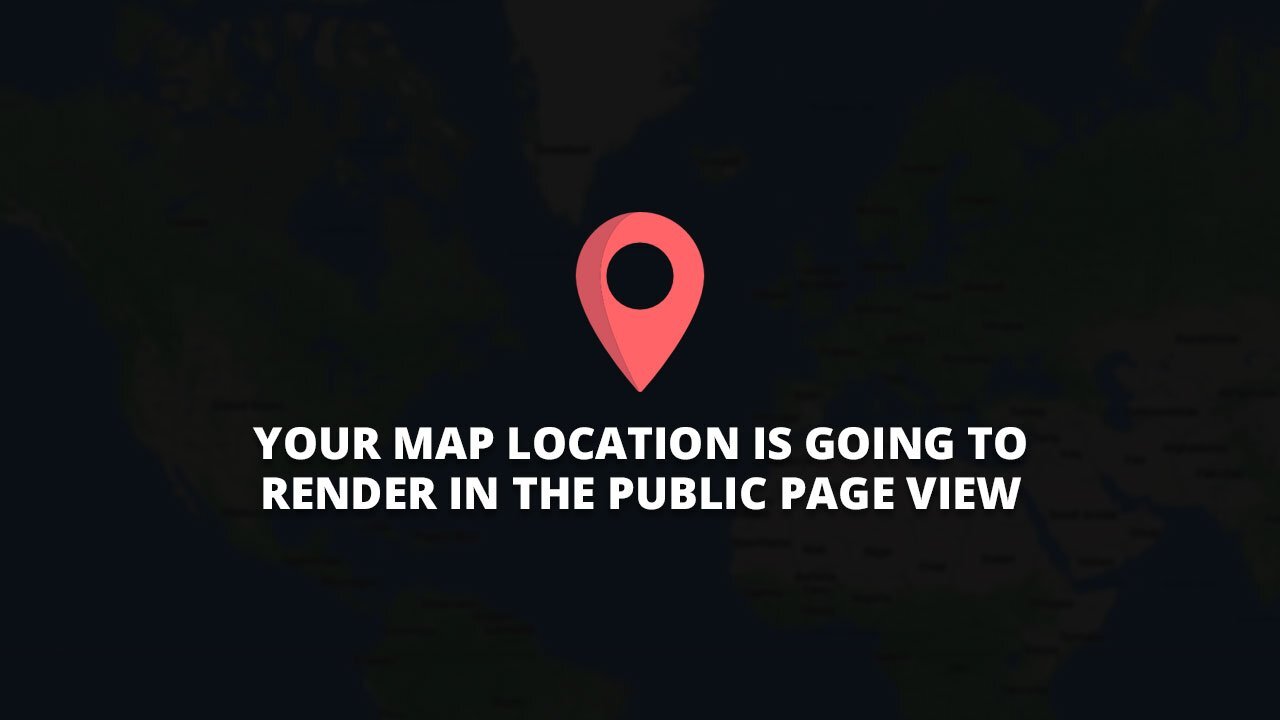
Write A Comment