
Understanding Cache: The Secret Behind Your Facebook App's Speed
If you’re an avid Facebook user, you may have experienced moments when the app seems sluggish or isn’t working as expected. Have you ever wondered why this happens? The answer often lies in a seemingly ordinary term: cache. Cache is temporary data that apps like Facebook store to enhance user experience. Think of it as a bookshelf storing your favorite books; it helps you quickly access content you often revisit.
However, just like an overflowing bookshelf, too much cache can cause clutter. Clearing it not only resolves performance issues but also grants you more storage space and helps maintain your privacy. Let’s delve into how to clear cache on Facebook and why it matters.
Step-by-Step Guide: Clearing Cache on Different Devices
Whether you’re using an Android, iPhone, or a web browser, clearing Facebook's cache is straightforward.
For Android Users
Here’s how you can clear the cache on your Android device:
- Open Your Settings: Look for the gear icon to access device settings.
- Navigate to ‘Apps’: Locate the ‘Apps’ section and click on it.
- Find and Select Facebook: Scroll through the list to find Facebook.
- Select ‘Storage’: Inside the Facebook app settings, tap ‘Storage’.
- Clear Cache: Choose the ‘Clear Cache’ option to remove temporary files.
Note: Avoid tapping ‘Clear Data’ unless you want to log out and revert the app to its original state.
For iPhone Users
iPhone users can’t clear cache directly as Android does, but here’s a simple way:
- Delete the App: Long-press the Facebook app icon until the ‘Remove App’ option appears.
- Reinstall Facebook: Go to the App Store and download Facebook again to clear cache automatically.
For Browser Users
Using Facebook on a browser? You can also clear cache effectively:
- Log In to Your Facebook Account: Open Facebook on your browser and sign in.
- Clear Your Browser Cache: Each browser has different steps for this—commonly found in the settings under ‘Privacy’ or ‘History’.
- Refresh Facebook: Reload the page after clearing the cache to see improvements.
Myths and Facts: Will Clearing Cache Affect My Data?
A frequent concern is whether clearing cache will erase important Facebook data. The good news is that it won't. Clearing cache simply purges temporary files but keeps your account details, friends list, and posts intact. Think of cache as a helpful assistant—it aids your interactions but isn’t critical for your overall account operation.
Maintaining Facebook Performance: Frequency and Tips
To keep your Facebook experience smooth, consider clearing your cache periodically—every few months or when you notice lagging functionality. Regular maintenance ensures that your device runs efficiently and remains free of unwanted data overloads.
Here are additional tips to enhance your Facebook experience:
- Regular App Updates: Keep your app updated to utilize the latest features and ensure optimal performance.
- Limit Background App Usage: Reduce the number of apps running simultaneously to improve Facebook's response time.
- Uninstall Unused Apps: Free up device storage by eliminating apps you no longer need.
Empower Your Facebook Strategy with Clear Cache Knowledge
As a small business utilizing Facebook for marketing, understanding how to manage the app effectively can enhance your brand’s visibility and engagement rates. Clearing your cache isn’t just a technical fix; it’s a strategy to keep your communication smooth and your audience engaged. By regularly maintaining your app, you ensure that your social media efforts yield the highest returns.
 Add Row
Add Row  Add
Add 



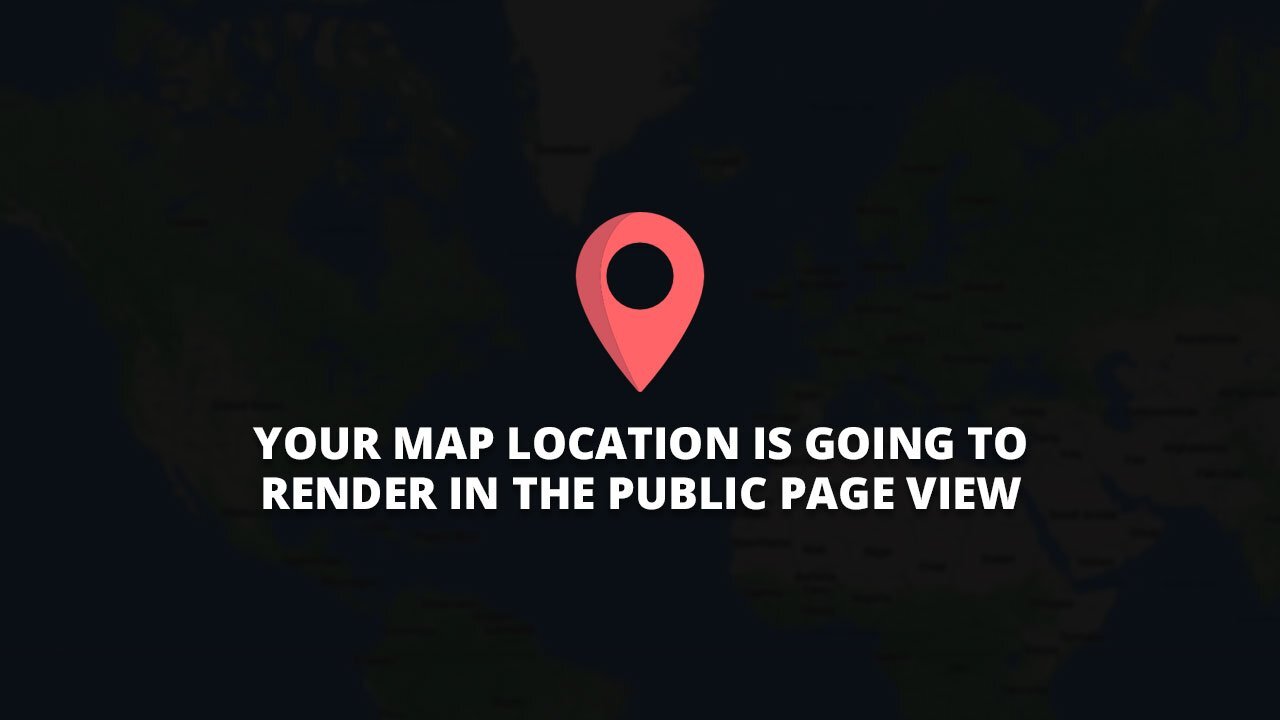
Write A Comment