
Understanding YouTube TV Buffering: A Common Frustration
Imagine tuning in to a live sports game only to have your screen pause and buffer at the most exciting moment. This scenario is frustratingly common among YouTube TV users, as buffering issues disrupt the viewing experience. A buffering problem primarily occurs due to factors like slow internet speed, device compatibility, or app glitches.
Common Causes of Buffering Issues
Before diving into solutions, it’s crucial to understand why buffering happens. Here are some typical culprits:
- Slow Internet Speed: Streaming requires robust internet connectivity. For an optimal experience, YouTube TV users should have at least 3 Mbps for standard definition and 13 Mbps or higher for HD streaming.
- Wi-Fi Congestion: Too many devices connected to the same Wi-Fi network can lead to congestion and buffering.
- Outdated Apps or Devices: Running an old version of the YouTube TV app or using outdated hardware can hamper streaming performance.
- Background Applications: Other applications running on your device can consume bandwidth and affect streaming quality.
- Cache and Cookies: Excessive stored data can slow down app performance.
Simple Solutions to Fix Buffering Problems
Fixing buffering problems often doesn’t require technical expertise. Here are practical solutions that can enhance your streaming experience:
Check Your Internet Connection
The first step is to verify your internet speed. If your connection is slow, try restarting your router or moving closer to it. Limiting connected devices can also improve your bandwidth.
Update Your YouTube TV App
Keeping your YouTube TV app updated is essential. Updates typically come with bug fixes that can alleviate buffering issues.
Restart Your Device
Sometimes, a simple restart of your smart TV, streaming device, or phone can resolve temporary issues affecting streaming.
Clear Cache and Cookies
If you experience persistent buffering, clearing the app’s cache and cookies can significantly improve performance. You can do this through your device’s settings.
Reduce Video Quality
When bandwidth is limited, consider lowering the video quality. Streaming in 480p instead of HD can reduce buffering, making the video play smoothly.
Disable Background Apps
Ensure no other applications are consuming bandwidth while streaming. Close any applications that may be using the internet to improve streaming quality.
Switch to a Wired Connection
If feasible, connect your streaming device directly to your router using an Ethernet cable. Wired connections generally offer more stability and speed than Wi-Fi.
Addressing Problems with Your Device
Sometimes, the issue lies not with YouTube TV, but with your streaming device. Ensure that your device’s operating system is updated. This can enhance performance and compatibility with apps.
When to Contact Support
If you've exhausted all troubleshooting methods and still encounter problems, contacting YouTube TV support may be necessary. Their team can provide insights into technical issues or outages affecting streaming quality.
Final Thoughts on Streaming Quality
By understanding the common causes and solutions to YouTube TV buffering issues, users can significantly enhance their streaming experience and enjoy their favorite shows and events without interruption. For small businesses looking to leverage platforms like YouTube for marketing, it is crucial to ensure a seamless streaming experience. High-quality content becomes ineffective if buffering issues hinder viewer engagement.
 Add Row
Add Row  Add
Add 



Write A Comment