
Unlocking Your YouTube Channel ID: A Guide for Small Businesses
As a small business owner, understanding digital platforms is crucial for your success. Among the many tools available, YouTube stands out as a powerful medium for connecting with your audience and growing your brand. Knowing how to find your YouTube channel ID is essential in managing your online presence, whether it's linking to third-party apps or tracking your channel's growth. This guide will walk you through the steps, making it simple for anyone, regardless of their technical skills.
What is a YouTube Channel ID and Why is It Important?
Your YouTube channel ID is a unique string of characters that identifies your channel on the platform. Think of it as your digital address. It’s essential for various reasons:
- Connecting with Third-Party Apps: Many marketing and analytical tools require your channel ID to integrate with your YouTube account.
- Tracking Performance: By knowing your channel ID, you can analyze your performance more effectively, helping you tailor your content strategy.
- Customizing Settings: Some features on YouTube, like API access and personalized settings, require this ID.
- Boosting Visibility: Properly displaying thumbnails for videos, especially YouTube Shorts, can improve engagement and attract more viewers.
How to Find Your YouTube Channel ID on a PC
Finding your channel ID on a PC is straightforward. Just follow these steps:
- Open your browser and navigate to YouTube. Ensure you are logged into your Google account.
- Click on your profile icon in the top-right corner and select “Your Channel”.
- Check the URL in your browser. If you see something like
https://www.youtube.com/channel/UCabc1234xyz5678, the characters after/channel/are your channel ID. - For a more official method, navigate to “YouTube Studio” from your channel, select “Settings”, then “Channel”, and finally “Advanced Settings” where your ID will be displayed.
How to Find Your YouTube Channel ID on Mobile
Finding your channel ID on a mobile device is equally simple:
- Open the YouTube app and log in.
- Tap on your profile icon and select “Your Channel”.
- Tap the three dots on the top right corner and choose “Share”, then “Copy Link”.
- The link will contain your channel ID, located after
/channel/. - If the app doesn’t display it, switch to a browser, accessing YouTube.com, and switch to desktop mode to discover it using the same steps as on a PC.
Why Small Businesses Should Utilize YouTube
YouTube isn't just for entertainment; it's a vital marketing tool. With its staggering reach—over 2 billion monthly active users—it offers small businesses an unparalleled opportunity to showcase their products, engage customers, and improve brand awareness. Here’s how:
- Create Video Tutorials: Make use of YouTube by sharing tutorials that help customers understand your products.
- Share Customer Testimonials: Video testimonials build credibility; potential customers can see real people endorsing your products.
- Utilize YouTube Shorts: Create short, impactful videos that can go viral easily, helping your brand gain visibility.
Common Misconceptions About YouTube Channel IDs
Some small business owners believe that having a custom URL negates the need for knowing the channel ID. This is not true; while a custom URL makes your channel appealing, the unique channel ID is still required for various integrations.
Conclusion
Finding your YouTube channel ID is an important step toward maximizing your small business’s online presence. With the ability to connect to essential apps and services, understanding this aspect of YouTube can directly impact your marketing strategies. Take the time to follow the steps outlined above, and empower your YouTube experience.
For businesses ready to dive deeper into video marketing, explore resources that provide insights and best practices for leveraging YouTube effectively.
 Add Row
Add Row  Add
Add 



Write A Comment